Finishing touches on the financial tracker
This post completes the previous two entires by adding the finishing touches to the first version of our financial tracker and planner tool.

This post completes the previous two entires by adding the finishing touches to the first version of our financial tracker and planner tool.
Let's jump right into the editing!
First, select all the cells that will contain numerical data and apply a formatting as shown below:
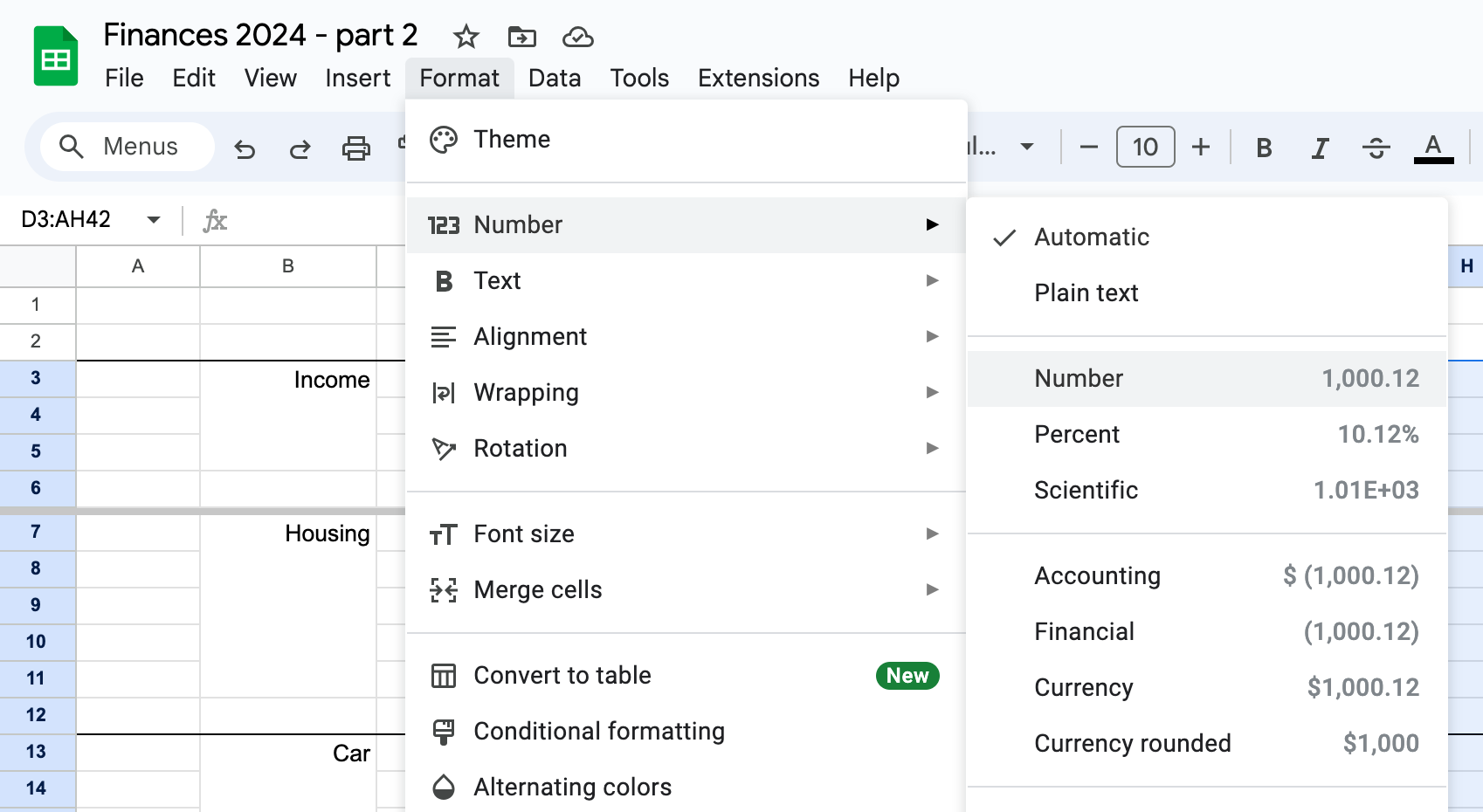
Here, you can make a decision:
- either simply go with the "Number" format (no fancy currency related formatting), or
- select "Currency" or "Financial" to go all in and have a proper representation of financial values.
Next: while still all of the numerical cells are selected, you also have an option to further simplify your view: to remove the decimals from the view:

Simply, as seen above just press the selected button twice. This will do the trick: all decimals are removed from view. You can already see the effect of this by looking at the bottom of the sheet where we are already showing some zeros as numerical values.
Next: let's add category level totals - or how I call it, "sums" to each main category on the left.
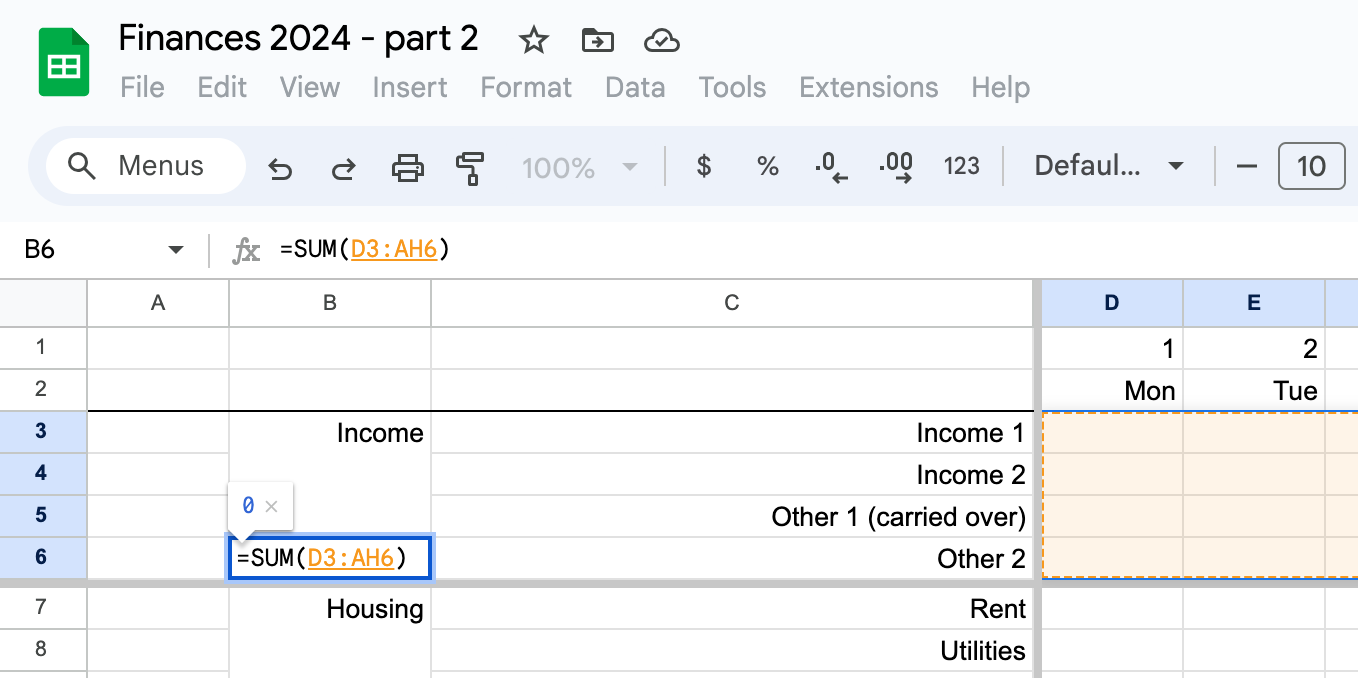
The steps are quite easy, you just have to follow the same steps for each category:
- put an "=" sign into the selected cell
- select "∑" from the top menu bar and select the "SUM" finction
- select all the cells (in all rows and columns) within the category range
- hit ENTER in the end.
Apply the same steps to the next category, like this:
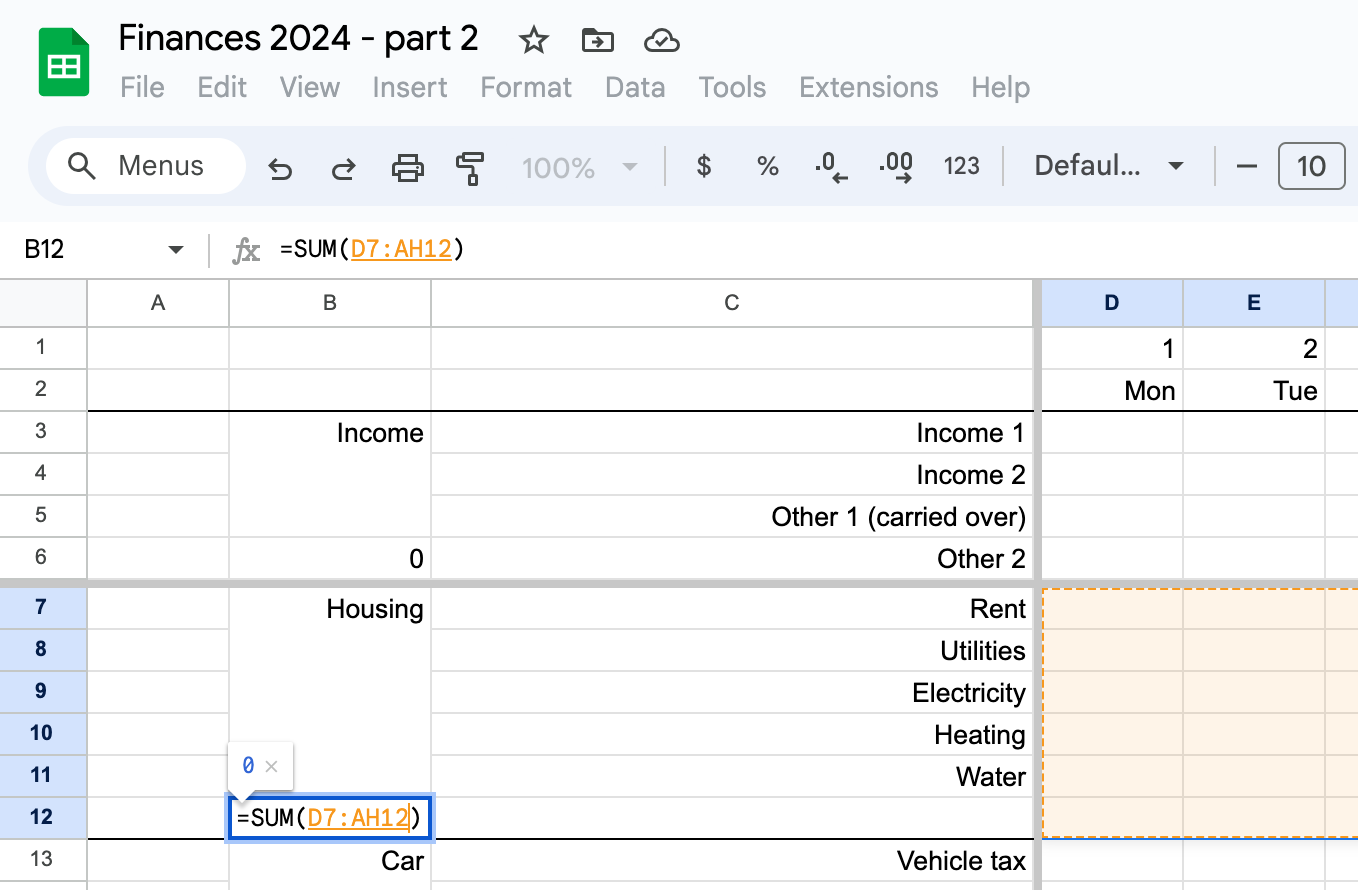
Once all is done, we can move on to the next phase: let's play with some imaginary scenarios:
Start adding some income and expense entries to the main areas in the sheet. The calculations should work automagically.
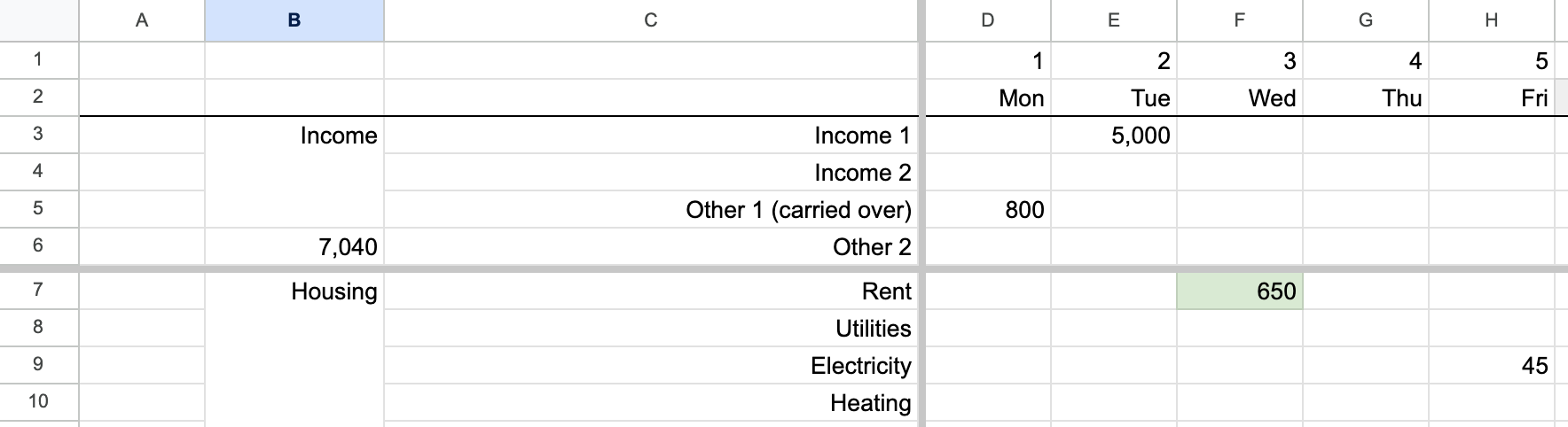
Next TIP:
In the example above I coloured all the already paid bills with light green, meaning that I have paid them, there are no outstanding payments to be made towards that category.
If you are uncertain about an exact value that will arrive - either as an income or as an expense - apply a different colour:
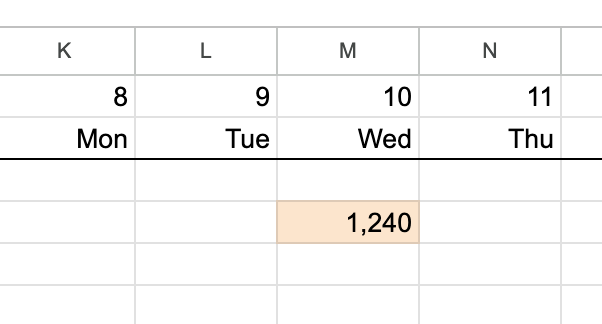
Finally, the last task:
At the end of each day, open up your banking application and check your up-to-date balance. Type in the value for that given day in row "34". Like this:
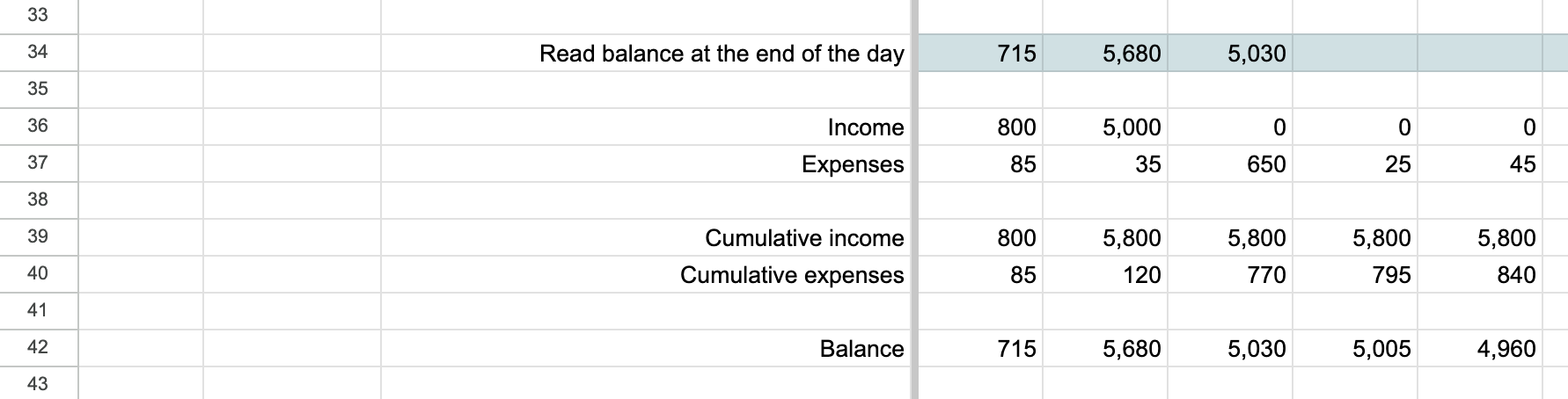
By doing this step you can check if there is anything missing from the sheet or everything is in sync.
In the next few posts we will address the big elephant in the room:
- how to make it very easy to get your day-to-day financial items into this sheet by automating it.
Until then, please watch the video that describes the above steps. Enjoy!